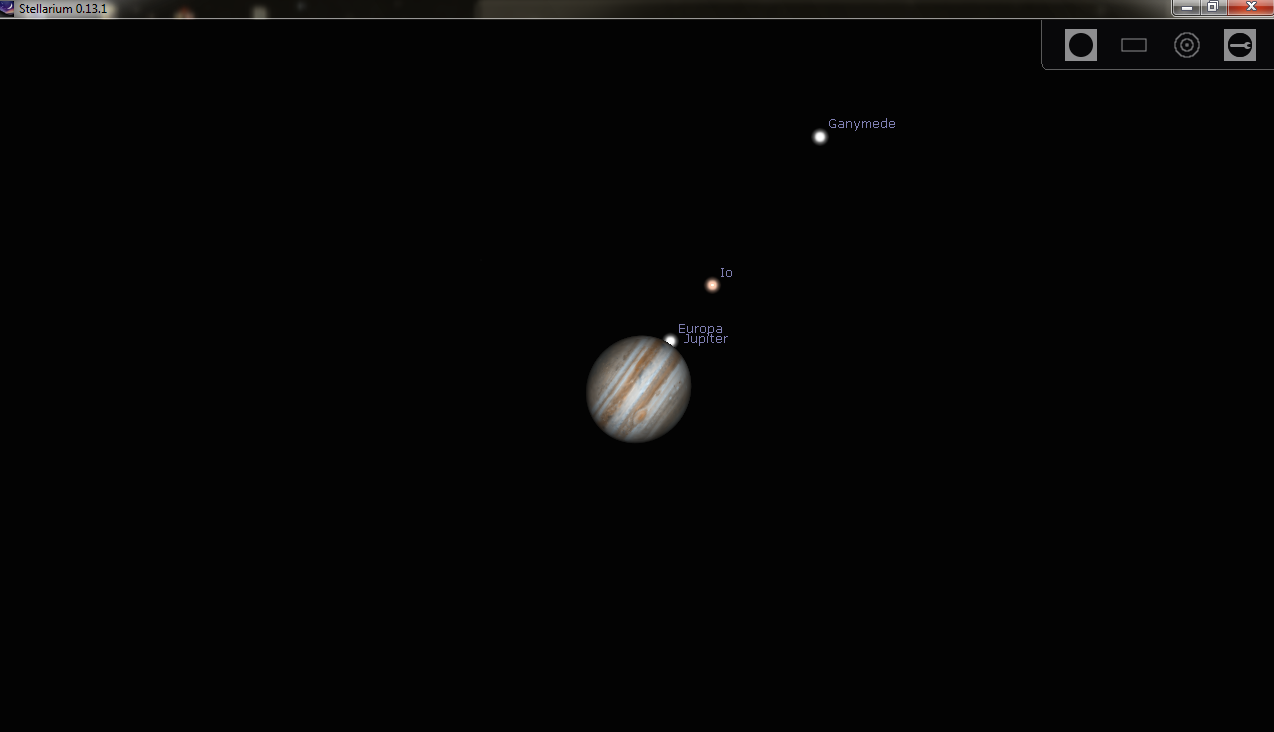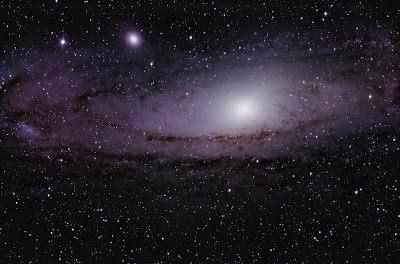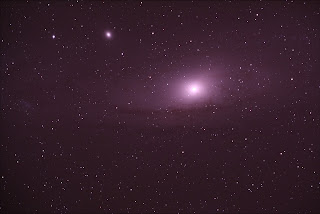I have achieved some good results with my modified DSLR, but controlling noise has always been difficult and has often limited the amount of faint detail I have been able to draw out. So I have decided to take the next step up and purchase a cooled CCD camera.
The advantage of these specialist cameras is that you can actively cool the CCD sensor down to well below 0 degrees, which dramatically reduces thermal noise in the final image and makes processing far easier. But, before rushing out and spending my hard earned money I first needed to decide whether to go for a Mono or One Shot Colour (OSC) camera. Mono cameras are far more sensitive, as each pixel picks up 100% of the incoming light, whereas the bayer matrix in a OSC means only about 33% of the incoming light makes it through to a specific pixel. However, there are disadvantages to the Mono camera - each imaging session requires three times the number of images, as the image needs to be separately captured using red, green and blue filters, which are then combined during processing to create the final color image. With the unpredictable weather in the UK, I wasn't sure this would always be achievable and I didn't want to have to split my imaging sessions over multiple nights (I'm not that patient). The other disadvantage with the Mono is the cost - a OSC camera is ready to go straight out of the box, whereas a Mono camera requires additional filters and a filter wheel, which can add a few hundred pounds to the price. So, for me the decision was fairly simple - I opted for a OSC camera. Maybe in the future I will go down the route of Mono imaging, but for now I will keep things simple.
With that decision made, it was a case of finding an affordable camera with a reasonably good sized sensor. Having been used to the large sensor on my DSLR, I did not want to dramatically downsize, but in the world of CCD cameras large sensors are usually very expensive. However, my research soon led me to the reasonably priced QHY8L, which has a 1.8" CMOS sensor with an effective resolution of 3032 x 2016 pixels, with the 7.8um x 7.8um pixel size being ideal for high sensitivity deep space imaging. The camera is also capable of being cooled down to about 35 degrees below ambient temperature (-20 is the recommended operating temperature) which is more than adequate.
 |
| QHY8L fitted with my own light pollution filter |
The main dealer for QHY cameras in the UK is
Modern Astronomy, but I was fortunate enough to find a secondhand one on
AstroBuySell last week for a very good price, so I finally decided to stop thinking about it and took the plunge. It arrived a couple of days ago and the first thing that struck me was the size - it's bigger than I expected from the pictures I had seen on the internet (slightly bigger than a coke can). That said, it is only about 400g, so isn't going to add too much weight to my setup. The build quality seems good to me, although some users have expressed concerns online that the connection ports on the rear seem a little fragile and may get damaged with the weight of the cables. There is a solution to this, which can be found online, but it seems okay to me. The nosepiece includes a built in IR cut filter, which protects the sensor from dust, but also has a standard T2 thread that allows attachment of an adapter or extension tube - I have a 2" Hutech IDAS LPS-P2 filter that I would not want to be without, so I have been able to attach it using this method, as seen in the photo. Also included with the camera is a desicant tube, that connects to the sensor chamber to deal with any moisture that may form.
When setting up the camera for an imaging session it is very important that you run through the setup procedure exactly as detailed in the user guide, otherwise you risk damaging the sensor.
1. Connect the USB cable to the back of the camera
2. Connect the USB cable to the computer
3. Start the bundled EZCap capture software and select the QHY8L from the drop down menu
4. Connect the 9 pin power lead to the back of the camera
5. Connect the 9pin power lead to the DC201 power adaptor
6. Connect the mains power supply to the DC201 power adaptor
Once power is applied you'll hear the cooling system whir into action - it isn't excessive, but it's certainly not silent. You'll then need to set the desired cooling temperature and give it 5 minutes to settle down before starting the imaging session. I will go into more detail on the EZCap software in another entry, but I have found it to be comprehensive and easy to use.
As far as the camera's performance goes, I have been very impressed so far with the test images captured using the QHY8L, although I did notice a big difference in the colours compared to my DSLR - a little less blue/purple than I was used to. However, I will have to wait for clearer skies to do a proper test run.
In the meantime I will start working on building up a library of dark files. This is another advantage to a set point cooling system - the camera can be left in the garage or shed overnight, capturing dark images for the commonly used exposure lengths. If you remember, with a non-cooled camera dark files need to be captured after each imaging session, because they need to be captured at the same temperature as the lights. But, with a cooled CCD, the temperature is set by the user so will ideally always be the same (-20 is recommended for the QHY8L). This means you can use the same library of dark files over and over again, which is great news for those who don't like hanging around in the cold for another hour at the end of the main imaging session.
Overall, my first impression of this camera is very good. It is a well built camera for the price, with a good sized sensor that should potentially be capable of delivering some very good results.